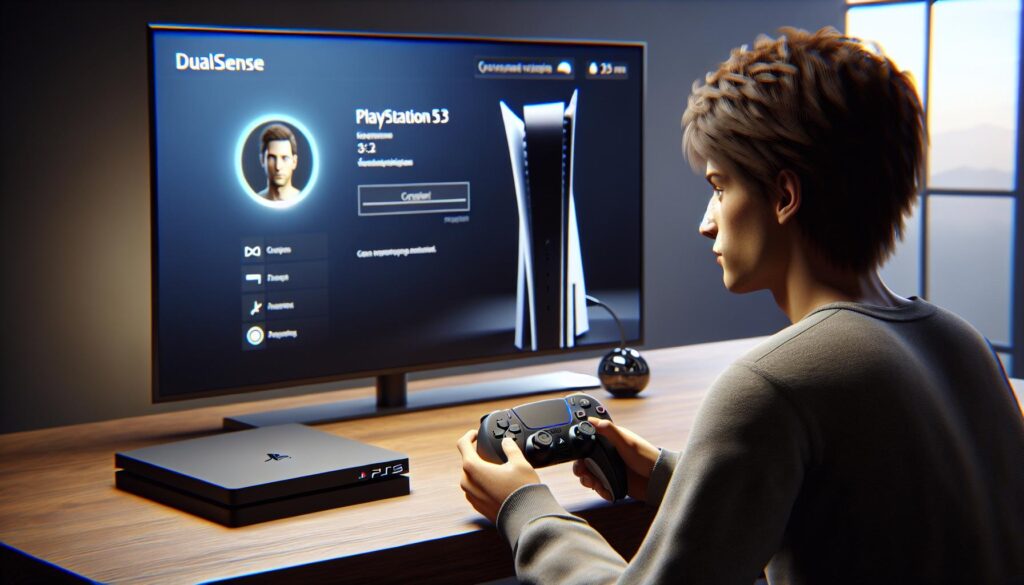The PlayStation 5 offers gamers a powerful gaming experience but many users wonder if they can browse the internet on their console. While Sony hasn’t included a dedicated web browser app on the PS5 the good news is that there are still ways to access the internet through the system.
Getting online with the PS5 requires a few simple steps through the console’s hidden browser features. Whether users need to check gaming guides look up information or browse social media while gaming they’ll find these methods invaluable for accessing web content without switching devices. Understanding how to navigate the PS5’s built-in web capabilities can enhance the overall gaming and entertainment experience.
How to Access Web Browser PS5
The PS5 requires specific hardware components and software configurations to enable web browsing capabilities through its hidden browser features.
Required Hardware And Internet Connection
- HDMI cable connected to a compatible display
- DualSense wireless controller with full battery charge
- Active internet connection (minimum 5 Mbps download speed)
- Ethernet cable or Wi-Fi router supporting 2.4GHz/5GHz bands
- USB keyboard (optional for easier text input)
- PS5 system software version 21.02-04.00.00 or higher
- PlayStation Network account with active sign-in
- 300 MB available system storage
- Active privacy settings allowing web features
- Enabled network features in system settings
| Connection Type | Minimum Speed | Recommended Speed |
|---|---|---|
| Wi-Fi | 5 Mbps | 15 Mbps |
| Ethernet | 3 Mbps | 10 Mbps |
Methods To Access Web Browser On PS5

The PS5 offers two distinct methods to access web browsing capabilities. These hidden features enable users to navigate the internet without a dedicated browser application.
Using Game Base To Open Links
Game Base provides a straightforward path to web browsing on the PS5. Here’s how to access it:
- Press the PlayStation button on the DualSense controller
- Select Game Base from the Control Center menu
- Open a message containing a web link
- Click the link to launch the hidden browser
- Navigate through web pages using the DualSense controller’s touchpad
The browser automatically loads URLs shared through Game Base messages from friends or party members.
Using The Hidden Browser Feature
PS5’s hidden browser activates through the system’s search function:
- Navigate to Settings on the PS5 home screen
- Select Users and Accounts
- Choose the Link with Other Services option
- Click Twitter or YouTube linking options
- Select any link in the displayed window
- Use R3 (right stick button) to enter free browsing mode
- L2/R2: Scroll up/down
- Circle button: Return to previous page
- Square button: Refresh page
- Triangle button: Access text input
- Touch pad: Move cursor
- R3: Toggle free browsing mode
| Browser Limitations | Details |
|---|---|
| Maximum tabs | 5 |
| Video playback | Limited support |
| Download capability | Text only |
| Cookie storage | Temporary |
Navigating PS5’s Web Browser Interface
The PS5’s hidden web browser features specific controls through the DualSense controller to navigate web pages. Users interact with the browser through touchpad gestures keyboard inputs.
Basic Controls And Functions
- Press R3 to switch between cursor navigation toggle movement
- Swipe the touchpad to scroll through web pages
- Press L2 or R2 to zoom in out on content
- Press the triangle button to access the virtual keyboard
- Use the D-pad for precise cursor movement navigation
- Press circle to go back to previous pages
- Press square to refresh the current page
- Click L3 to access browser settings menu
- Maximum of 5 active tabs at once
- Limited video format support (MP4 HTML5 only)
- Text-only downloads available
- No bookmark saving functionality
- Temporary cookie storage that clears after closing
- No plugin or extension support
- Limited JavaScript compatibility
- Restricted file upload capabilities (5MB max)
- No private browsing mode
- Basic HTML5 rendering without advanced features
The content focuses on the practical aspects of using the PS5’s web browser while maintaining continuity with the previous sections about access methods system requirements.
Tips For Better Web Browsing Experience
Optimizing the PS5’s hidden web browser enhances loading speeds navigation efficiency. Here’s how to maximize the browsing experience while maintaining security.
Performance Optimization
- Clear browser cache after each session to prevent slowdowns in future browsing
- Limit active tabs to 3 instead of the maximum 5 for smoother performance
- Disable JavaScript when not required to reduce page load times
- Use mobile versions of websites when available for faster loading
- Close unnecessary background applications to free up system resources
- Connect via ethernet cable instead of WiFi for stable connectivity
- Set display resolution to 1080p for web browsing to reduce rendering load
- Sign out of accounts after browsing sessions
- Avoid entering sensitive information due to limited security features
- Use temporary email addresses for required registrations
- Monitor cookie settings through the system preferences
- Restrict web access through parental controls if sharing the console
- Check URLs carefully before clicking links in messages
- Delete browsing history regularly through system settings
- Turn off auto-fill features to prevent data storage
- Update system software regularly for security patches
| Connection Type | Recommended Speed | Optimal Usage |
|---|---|---|
| Ethernet | 25+ Mbps | Video streaming heavy browsing |
| WiFi | 15+ Mbps | Basic browsing light media |
| Mobile Hotspot | 10+ Mbps | Text-based browsing only |
Console’s Hidden Features
Accessing the web browser on PS5 might not be as straightforward as traditional browsers but it’s entirely possible through the console’s hidden features. While the browsing experience has its limitations users can still effectively navigate the internet for quick searches gaming guides and basic web activities.
Understanding these methods and optimizing the browsing experience through proper connection speeds and recommended settings ensures users can make the most of their PS5’s web capabilities. By following the outlined steps and keeping the system limitations in mind PlayStation 5 owners can enjoy a functional though basic web browsing experience alongside their gaming activities.